This tutorial shows you how to set up Microsoft Entourage® to work with your e-mail account. This tutorial focuses on setting up Microsoft Entourage 2003, but these settings are similar in other versions of Microsoft Entourage. You can set up previous versions of Microsoft Entourage by using the settings in this tutorial.
To Set Up Your E-mail Account in Microsoft Entourage
- Open Microsoft Entourage 2004.
- From the Tools menu, select Accounts.
- Click New.
- If the Account Setup Assistant window displays, click Configure account manually.
- Select POP or IMAP for the account type, and then click OK.
- On the Edit Account window, enter your information as follows:
- Account name
- Name for your account, for example: My Mail, Work, or Home.
- Name
- Your first and last name.
- E-mail address
- Your email address.
- Account ID
- Your email address, again.
- POP server
- POP or IMAP, mail.yourdomain.com
- Password
- Your email account password.
- SMTP server
- mail.yourdomain.com for your outgoing mail server.
- Select Override default SMTP port, and then change the number to 26.
- Select SMTP server requires authentication and Use same settings as receiving mail server . Click OK.
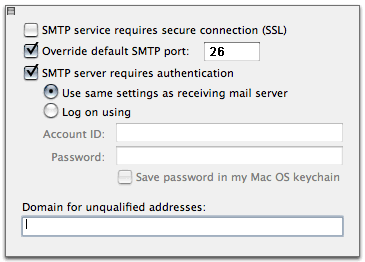
Click Click here for more advanced sending options.
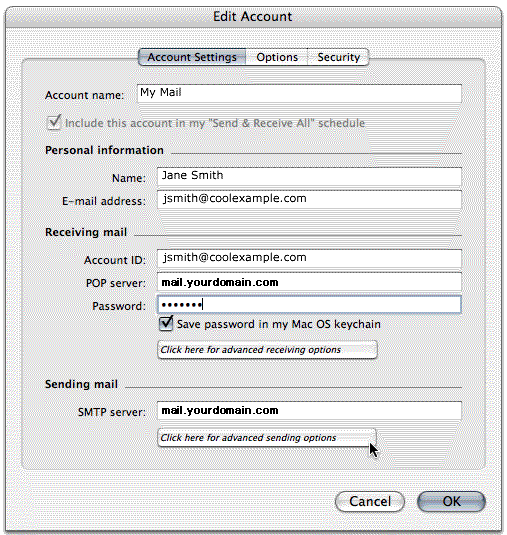
NOTE: As a courtesy, we provide information about how to use certain third-party products, but we do not endorse or directly support third-party products and we are not responsible for the functions or reliability of such products. Entourage® is a registered trademark of Microsoft Corporation in the United States and/or other countries. All rights reserved.
